The Interface
Pro Presenter is a pretty robust piece of software, with a lot of controls. Before we attempt to simplify it into the most commonly used stuff, let's break down what you're looking at.
Here's a video that covers the basics. The video is out of date, but the interface hasn't changed that much, so it's still pretty great.
Here's a video that covers the basics. The video is out of date, but the interface hasn't changed that much, so it's still pretty great.
Watch For More:
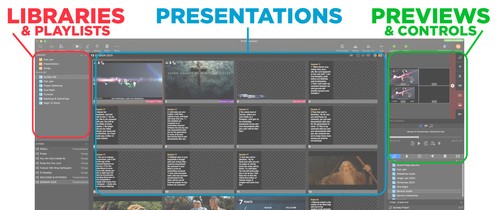
Libraries & Playlists
On the far left you'll see your libraries and playlists. Finding a song from our gigantic list of songs happens by clicking the SONGS library, but don't worry! If you can't find a song there, you can always add one.
On the far left you'll see your libraries and playlists. Finding a song from our gigantic list of songs happens by clicking the SONGS library, but don't worry! If you can't find a song there, you can always add one.
Presentations
This is the main window for ProPresenter. Here you'll click slides to display them, rearrange slides, delete them, or copy them. These slides have what's called a LOOK, which you'll talk about with your trainer.
This is the main window for ProPresenter. Here you'll click slides to display them, rearrange slides, delete them, or copy them. These slides have what's called a LOOK, which you'll talk about with your trainer.
Previews & Controls
Here you can see what slides are going to what screens in the church. This includes the left and right screens, center screen, and rear screen. You can also control videos and slides by playing, pausing, and clearing. Clearing allows you to remove text, backgrounds, or everything all at once.
Here you can see what slides are going to what screens in the church. This includes the left and right screens, center screen, and rear screen. You can also control videos and slides by playing, pausing, and clearing. Clearing allows you to remove text, backgrounds, or everything all at once.
Overwhelming Information
Overwhelmed yet? Don't worry. This takes time, and much of this will come naturally to you the more you use the interface and train with us. Mostly you'll be clicking through slides, and occasionally adding a few.
The goal is for you to help support the service with your creativity, worshipping God through keeping the lyrics flowing quickly enough for people to follow, as well as having beautiful backgrounds and helpful sermon slides.
Look, it's a lot. Definitely. But you just take it one step at a time.
The goal is for you to help support the service with your creativity, worshipping God through keeping the lyrics flowing quickly enough for people to follow, as well as having beautiful backgrounds and helpful sermon slides.
Look, it's a lot. Definitely. But you just take it one step at a time.
We highly recommend you work with your trainer to learn as much as you can from them. Hands on training is the absolute best way for you to learn. But when you're ready, there's always more to learn. But here's the main things you need to know for Sunday mornings.
Now, finally...if you're ready for a huge crash course on all things ProPresenter, watch the video below for even MORE information.
- How to add songs to the Sunday AM Playlist
- How to rearrange and create new slides
- Making sure your slides are going to the correct screens
Now, finally...if you're ready for a huge crash course on all things ProPresenter, watch the video below for even MORE information.
